Accessing a Microsoft Access database (.mdb) from SQL Server Management Studio by adding it as a linked server. In my case SQL Server 2014 x64 Developer Edition. Seems like an easy task but turns out to be quite complicated.
If you have a relatively new computer you are likely running 64-bit Windows and therefore also likely the 64-bit edition of SQL Server. With Microsoft Office however, the choice is not as simple. Sure there is both 32-bit and 64-bit versions of Office, but even Microsoft themselves says that you are better off installing 32-bit Office unless you work on very large documents or Excel spreadsheets. Main reason is that add-ons are rarely 64-bit and therefore unavailable in 64-bit Office.
So we have 64-bit SQL Server and 32-bit Office.
When trying to add a linked server in SQL Server we need some drivers to connect to Access and these need to be 64-bit drivers since SQL Server is 64-bit. OK, so we download the 64-bit Access runtime and run the installer which immediately pops up with the following error message.
So it seems that it's not allowed to install 64-bit drivers when I am using 32-bit Office. I don't understand why this is, but there you go. So my only option is to uninstall my entire office package and reinstall the 64-bit variant? I don't think so...
It turns out there's a semi-dirty solution to this problem. Just fire up a command prompt and run
AccessDatabaseEngine_x64.exe /passiveThis will run the update without any interaction from the user and the drivers will be successfully installed. In SSMS the ACE OLEDB provider should now be available
Right-click on the Linked Servers Node and select New Linked Server...
You can also create the linked server using sp_addlinkedserver like:
EXEC sp_addlinkedserver
@server = N'MYDATABASE',
@srvproduct = N'Dontreally need a product name',
@provider = N'Microsoft.ACE.OLEDB.12.0',
@datasrc = N'C:\tmp\MyDatabase.mdb';
GO
You can now write queries etc. ising the linked server, e.g.
SELECT * FROM MYDATABASE...MyTable
Creating a linked server is convenient but it's also possible to query a remote database using OPENROWSET or OPENDATASOURCE which does not require that you create a linked server.
SELECT * FROM OPENROWSET('Microsoft.ACE.OLEDB.12.0','C:\tmp\MyDatabase.mdb';'admin';'',MyTable)
SELECT * FROM OPENDATASOURCE('Microsoft.ACE.OLEDB.12.0','Data Source=C:\tmp\MyDatabase.mdb')...MyTable;
If you're thinking of installing the Access Database Engine for Office 2013, think again. There is no such thing. The closest thing I have found which probably is the equivalent is Microsoft Access 2013 Runtime. However with this installer the workaround with using /passive does not work but gives you the the same error message as when running without the /passive argument.
The Access 2010 runtime will work OK with Office 2013 though so this does not seem to be required.



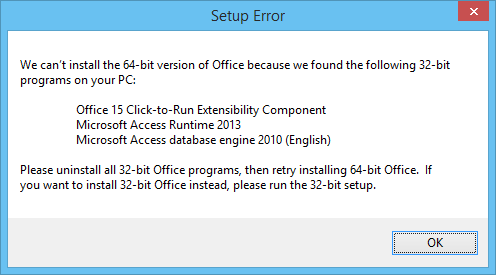
No comments:
Post a Comment